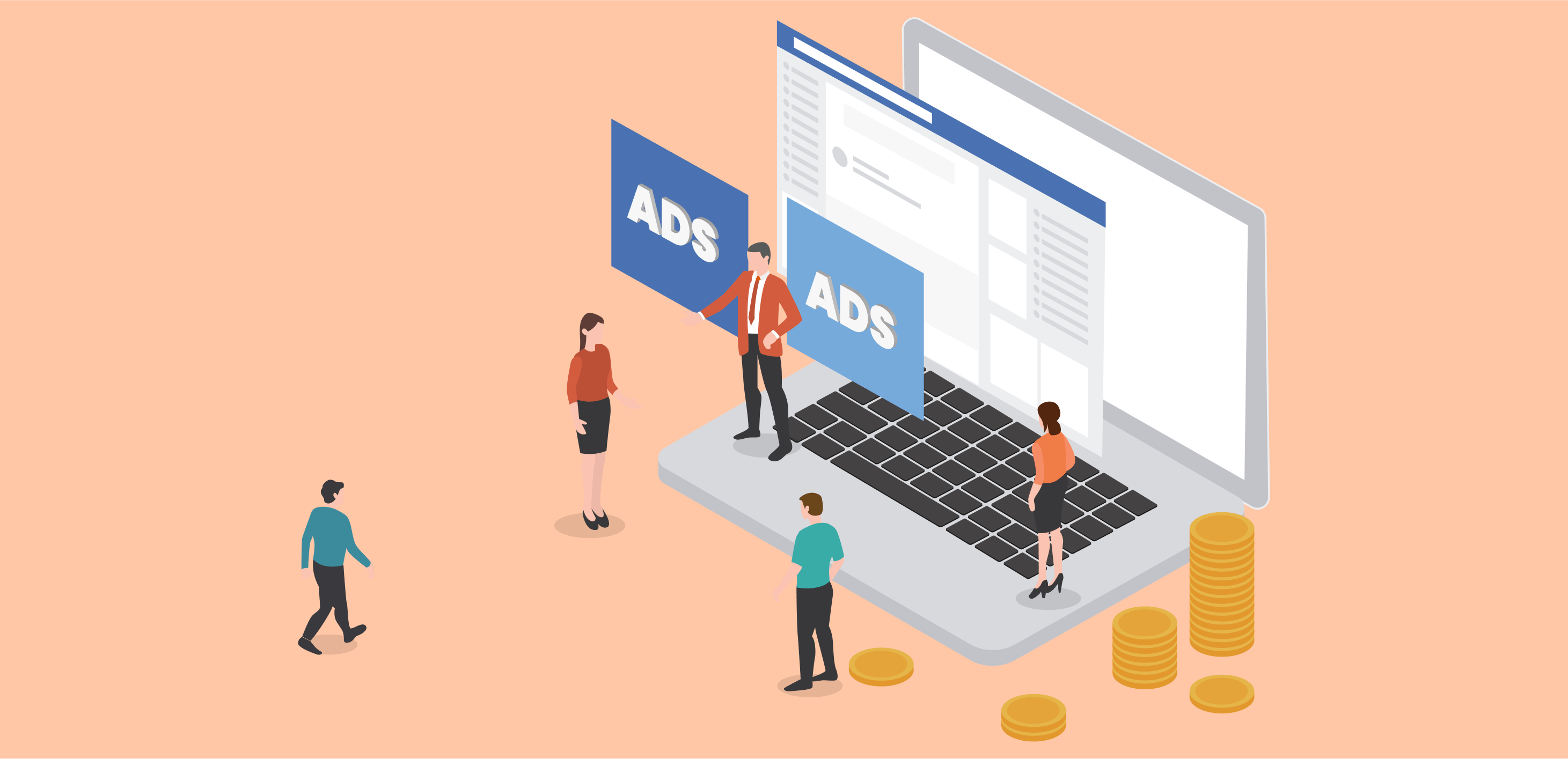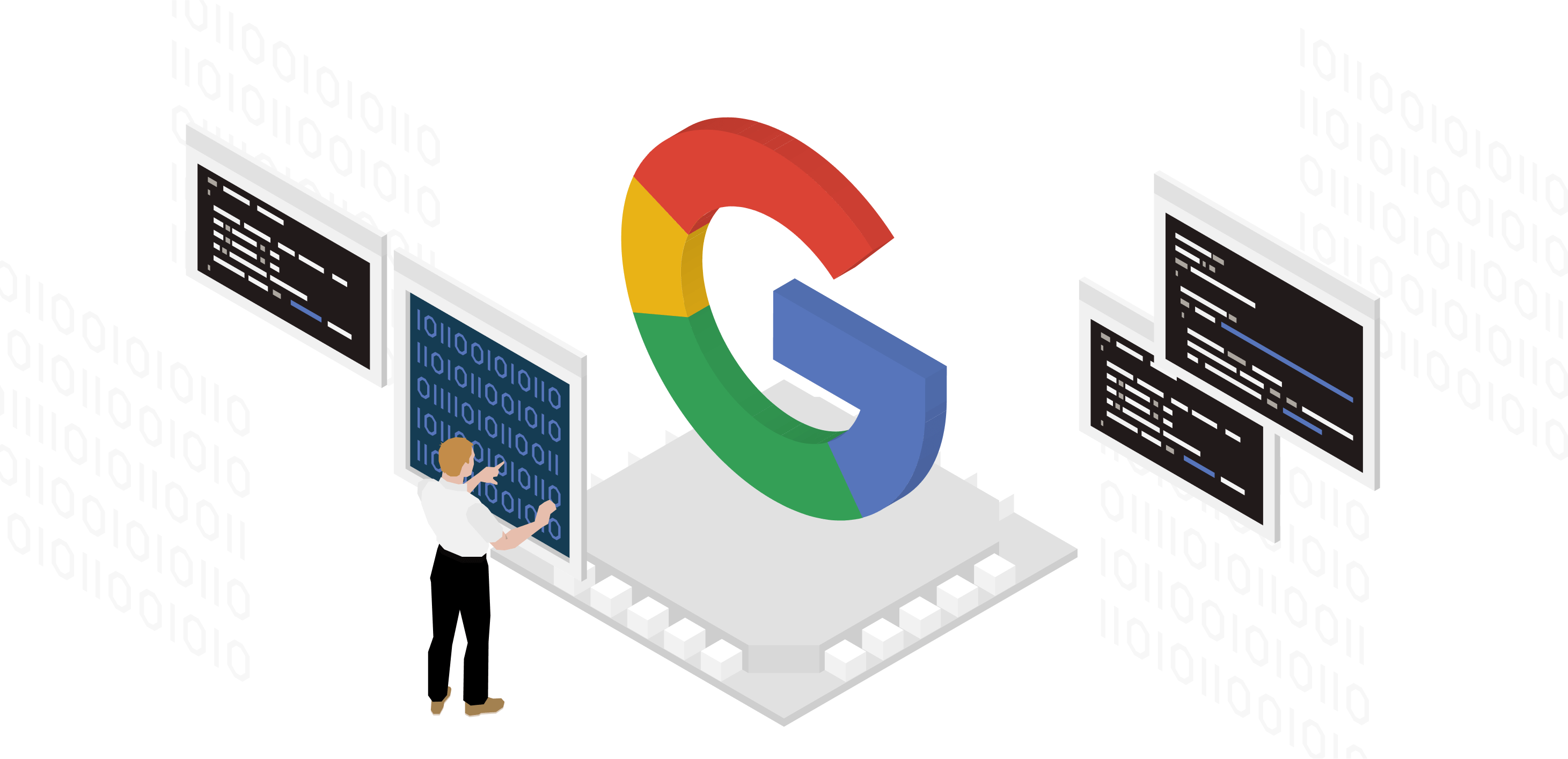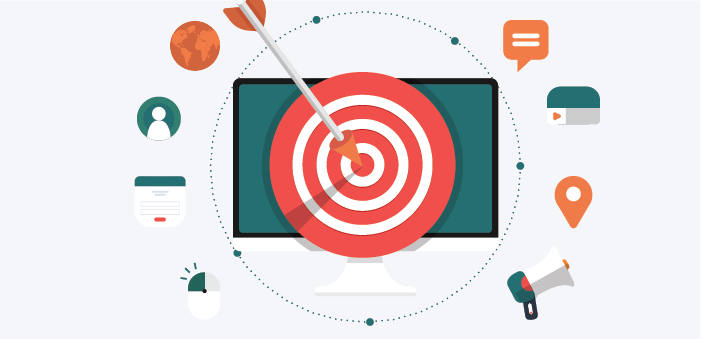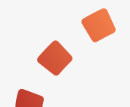Facebook Ad Manager Tutorial
Welcome to this tutorial on Facebook Ad Manager! Whether you’re new to digital marketing or just need a refresher on Facebook’s ad platform, this guide is here to help. We’ll walk you through the fundamentals of setting up, managing, and optimising your ad campaigns on Facebook.
1. Introduction to Facebook Ad Manager
Facebook Ad Manager is the central hub for creating, managing, and tracking advertising campaigns on Facebook and its associated platforms, like Instagram. Through Ad Manager, you can reach a vast audience segmented by demographics, interests, behaviour, and more.
2. Setting Up Your Ad Account
Before you can run ads, you need an ad account.
- Go to [Facebook Ads Manager](https://www.facebook.com/ads/manager).
- Click on the dropdown in the top left corner.
- Select ‘Create a New Ad Account’.
- Fill in the details and save.
3. Navigating the Dashboard
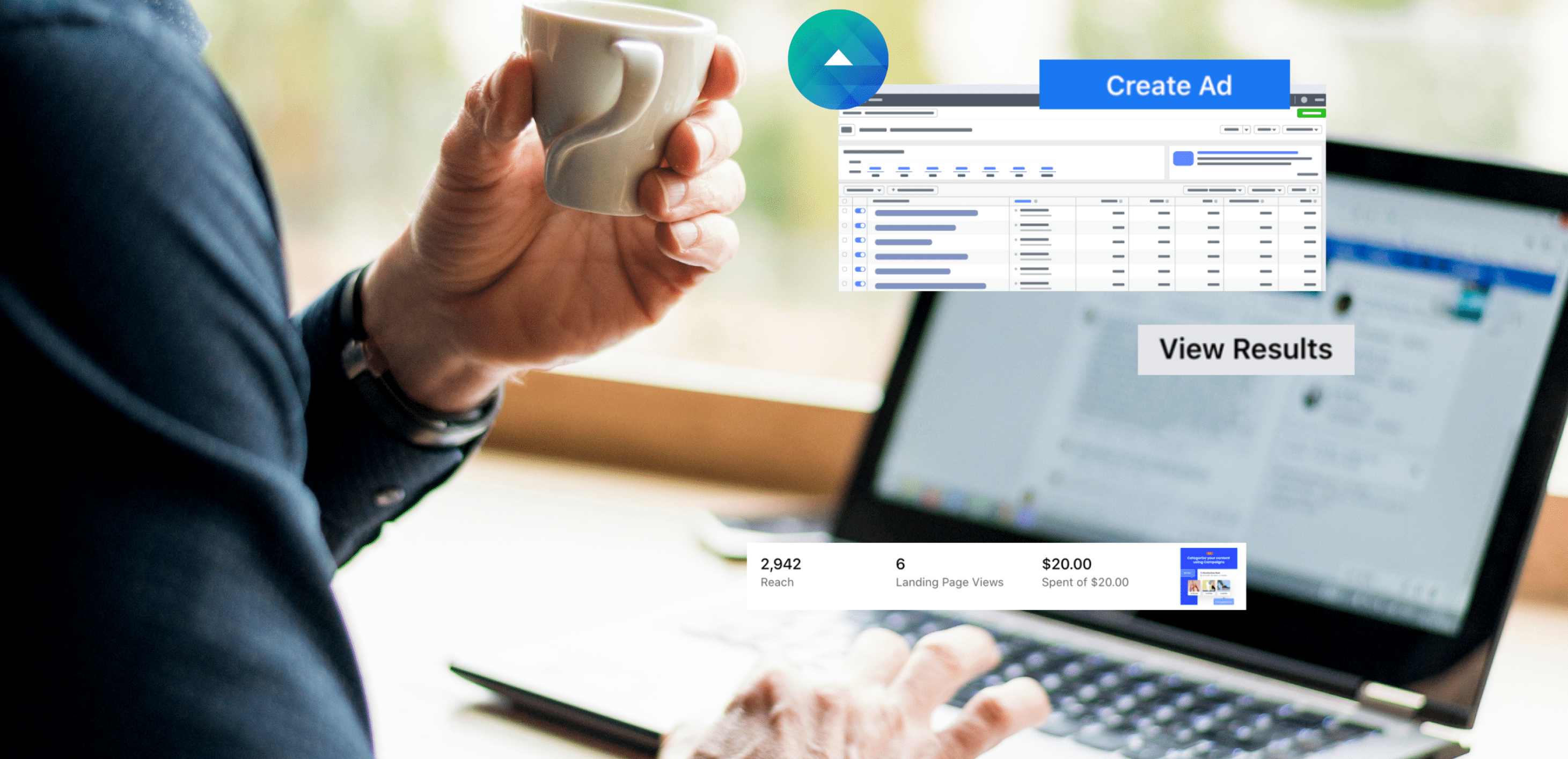
Upon logging in, you’ll see an overview of your account’s performance, including:
– Campaigns: The main ideas or objectives of your ads.
– Ad Sets: Target audience, budget, and scheduling details.
– Ads: Individual advertisements with creative content and format.
4. Creating a New Campaign
- Select Your Objective: Decide what you want your ad to achieve. This can range from brand awareness, lead generation, conversions, etc.
- Name Your Campaign: A good naming convention will help you track and identify campaigns easily.
- Set Up A/B Testing: If you want to compare two or more versions of an ad.
- Turn on Budget Optimisation: Allows Facebook to distribute the budget across ad sets to get the best results.
5. Defining Your Ad Set
- Choose Your Audience: Segment by location, age, gender, interests, behaviours, etc.
- Placement: Decide where your ad will be shown – Facebook, Instagram, Audience Network, or Messenger.
- Budget & Schedule: Determine your daily or lifetime budget and set the start and end dates.
6. Crafting Your Ad
- Select Ad Format: Choose from a single image, video, carousel, slideshow, etc.
- Media: Upload your images, videos, or graphics.
- Text & Links: Add headlines, description, display URL, and a call-to-action (CTA) button.
- Preview: Review how your ad will appear across different platforms and placements.
7. Tracking & Optimisation
Facebook provides in-depth metrics:
- Performance Metrics: See how many times your ads were shown (impressions) and clicked on (click-through rate).
- Engagement Metrics: Monitor likes, shares, comments, and other interactions.
- Conversion Metrics: Track actions taken on your website as a result of your ad, such as purchases or sign-ups.
Use this data to iterate and improve your campaigns. If an ad isn’t performing well, try testing different images, copy, or targeting criteria.
8. Tips & Best Practices

– Audience Insights Tool: Helps you understand your target audience’s demographics, interests, and habits.
– Use Retargeting: Display ads to people who’ve previously interacted with your brand or website.
– Keep Ad Copy Concise: Make your message clear and direct.
– Regularly Review & Adjust: Set aside time weekly or bi-weekly to assess your campaigns and make necessary adjustments.
9. Conclusion
Facebook Ad Manager is a powerful tool for digital marketers. With detailed targeting options and comprehensive analytics, it’s a social platform that, when used correctly, can yield significant ROI. This tutorial is just a starting point—dive in, experiment, and learn from your campaigns.